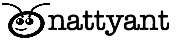Vtiger Extensions: Steps to import an Extension into Vtiger
Vtiger Extensions: Steps to import an Extension into Vtiger
Vtiger CRM provides a Module Manager section which can be used to enable, disable and configure the modules in the CRM. It also provides the ability to add new modules or extensions from zip files. Below steps explain the process of adding new extension in Vtiger CRM
- Click on the Settings icon located at the top right-hand corner and select “CRM Settings” in the menu which pops up.
- Settings page has Studio Tab on the extreme left column of the page. Click on studio and you will see the option “Module Manager”
- When you get to the Module Manager page, scroll to the end of the page and click on the “Install From Zip“ button
- This will open a new page where you will be asked to choose the file that you need to import. Just click the choose file icon and select your module zip file. Select file and ensure checkbox “I accept with disclaimer and would like to proceed” is checked and click Import button.
- On the next page, click the checkbox “I accept the license agreement.” and then press the “Import Now” button.
- Module will be installed and you should get a message confirming the same.
- Press the “OK” button which will take you back to the “Module Manager”page, where the newly installed extension will be displayed.
Once the module is successfully installed, you would be able to activate/deactivate the extensions or configure the settings from under module manager.
Visit Nattyant Shop for Vtiger Extensions